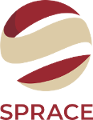TWiki Variables » Search » Category: Editing & Content Update
Variables in this category:
- BUBBLESIG -- show bubble box and user signature with profile picture icon
- COLORPICKER{} -- color picker for use in HTML forms for TWiki applications
- COMMENT{ attributes } -- insert an edit box into the topic to easily add comments.
- DATEPICKER{} -- pop-up calendar to select a date for use in HTML forms
- DRAWING -- vector drawing editor and clickable maps for diagrams and workflows
- EDITACTION -- select an edit template
- EDITFORMFIELD{"fieldname" form=""} -- render an input field specified in a form template topic
- EDITTABLE{ attributes } -- edit TWiki tables using edit fields and other input fields
- USERSIG -- show user signature with profile picture icon
- WORKFLOW*{} -- manage workflows
BUBBLESIG -- show bubble box and user signature with profile picture icon
- Syntax:
%BUBBLESIG{WikiName}%or%BUBBLESIG{WikiName - YYYY-MM-DD}% - The parameter can be either just the WikiName of a user, or by convention the WikiName followed by a dash and the date
- Example:
-- %BUBBLESIG{TWikiGuest - 2026-01-13}% - Expands to:
-- TWiki Guest - 2026-01-13
TWiki Guest - 2026-01-13
- Category: EditingAndContentUpdateVariables, FormattingAndRenderingVariables, UsersAndAuthenticationVariables
- Related: USERREPORT, USERSIG, UserList, UserReports (this topic)
COLORPICKER{} -- color picker for use in HTML forms for TWiki applications
- The
%COLORPICKER{}%variable is handled by the ColorPickerPlugin. - Syntax:
%COLORPICKER{ name="..." value="..." }% - Parameters:
Parameter Description Default Example nameName of input field (required) name="text_color"valueInitial color value, in hexadecimal notation for the combination of Red, Green, and Blue color values (RGB). (none) value="#0000ff"sizeSize of input field (browser default) size="12"classCSS class of input field (none) class="twikiInputField"Additional parameters can be supplied; they will be added to the HTML input field. - Example:
<form action="...">
%COLORPICKER{ name="text_color" size="12" value="#123456" class="twikiInputField" }%
<form> - Category: ApplicationsAndComponentsVariables, DatabaseAndFormsVariables, EditingAndContentUpdateVariables, FormattingAndRenderingVariables, UIAndVisualizationVariables
- Related: ColorPickerPlugin, TWikiForms (this topic)
COMMENT{ attributes } -- insert an edit box into the topic to easily add comments.
- A
%COMMENT%without parameters shows a simple text box. - A
%COMMENT{}%can handle the following parameters:Parameter Description Default typeThis is the name of the template to use for this comment. Comment templates are defined in a TWiki template - see customization. If this attribute is not defined, the type is whatever is defined by COMMENTPLUGIN_DEFAULT_TYPE, either in this topic or in your WebPreferences. "below"defaultDefault text to put into the textarea of the prompt. targetName of the topic to add the comment to the current topic locationRegular expression specifying the comment location in the target topic. Read carefully the CommentPlugin documentation! modeFor compatibility with older versions only, synonymous with typenonotifySet to "on" to disable change notification for target topics "off"noformSet to "on" to disable the automatic form that encloses your comment block - remember to insert <form>tags yourself! See CommentPluginExamples#noform for an example."off"nopostSet to "on" to disable insertion of the posted text into the topic. "off"removeSet to "on" to remove the comment prompt after the first time it is clicked. "off"buttonButton label text "Add comment"emailtoSend comment by email. Use comma "," to seperate multiple email addresses. This feature is disabled by default. To enable this feature, please set up "$TWiki::cfg{Plugins}{CommentPlugin}{EmailEnabled} = 1;".
- See CommentPlugin for more information
- Category: ApplicationsAndComponentsVariables, DatabaseAndFormsVariables, EditingAndContentUpdateVariables, WorkflowAndAutomationVariables
- Related: HIDE, TWikiForms (this topic)
DATEPICKER{} -- pop-up calendar to select a date for use in HTML forms
- The
%DATEPICKER{}%variable is handled by the DatePickerPlugin. - Syntax:
%DATEPICKER{ name="..." value="..." }% - Parameters:
Parameter Description Default Example nameName of input field.
φ: No output is shown if the name parameter is missing, but the CSS and Javascript are loaded.(requiredφ) name="Start"valueInitial date value. ""(today)value="2012-12-31"formatFormat of resulting date value.
•%a- abbreviated weekday name
•%A- full weekday name
•%b- abbreviated month name
•%B- full month name
•%C- century number
•%d- the day of the month (00 ... 31)
•%e- the day of the month (0 ... 31)
•%H- hour (00 ... 23)
•%I- hour (01 ... 12)
•%j- day of the year ( 000 ... 366)
•%k- hour (0 ... 23)
•%l- hour (1 ... 12)
•%m- month (01 ... 12)
•%M- minute (00 ... 59)
•%n- a newline character
•%p- "PM" or "AM"
•%P- "pm" or "am"
•%S- second (00 ... 59)
•%s- number of seconds since Epoch (since Jan 01 1970 00:00:00 UTC)
•%t- a tab character
•%U,%W,%V- the week number. The week 01 is the week that has the Thursday in the current year, which is equivalent to the week that contains the fourth day of January. Weeks start on Monday.
•%u- the day of the week (1 ... 7, 1 = MON)
•%w- the day of the week (0 ... 6, 0 = SUN)
•%y- year without the century (00 ... 99)
•%Y- year including the century (ex. 2012)
•%%- a literal%character"%Y-%m-%d"format="%e %b %Y"idID of input field, optional. "id_"+ nameid="idStart"sizeSize of input field, in number of characters. (calculated as needed) size="12"classCSS class of input field. "twikiInputField"class="dateField"Additional HTML input field attributes, such as alt,disabled,maxlength,onblur,onchange,onfocus,readonly,style,tabindex,title - Example:
<form action="...">
%DATEPICKER{ name="Start_Date" }%
<form> - Expands to:
- Category: ApplicationsAndComponentsVariables, DatabaseAndFormsVariables, DateAndTimeVariables, EditingAndContentUpdateVariables, FormattingAndRenderingVariables, UIAndVisualizationVariables
- Related: DatePickerPlugin, TWikiForms (this topic)
DRAWING -- vector drawing editor and clickable maps for diagrams and workflows
- The
%DRAWING{}%variable is handled by the TWikiDrawPlugin. - Syntax:
%DRAWING{ name }% - Parameter:
Parameter Description Default "..."Name of drawing. Allowed characters are A-Z,a-z,0-9,.,_,-."untitled" - Example:
%DRAWING{"workflow"}% - Category: ChartingAndDrawingVariables, EditingAndContentUpdateVariables, UIAndVisualizationVariables
- Related: TWikiDrawPlugin (this topic)
EDITACTION -- select an edit template
- EDITACTION defined in a topic or preference setting will define the use of an editaction template instead of the standard edit. If EDITACTION is defined as
text, then hide the form. If EDITACTION is defined asformhide the normal text area and only edit the form. - Syntax:
%EDITACTION%(returning eithertextorform) - Expands to: %EDITACTION%
- Note: When EDITACTION is defined as text or form the Edit and Edit Raw buttons simply add
;action=textor;action=formto the URL for the edit script. If you have defined EDITACTION in a topic setting or preference setting you can still edit the topic content or the form by removing the;action=formor;action=textfrom the edit URL in the browser and reload. - Category: AdministrationVariables, EditingAndContentUpdateVariables, SkinsAndTemplatesVariables
- Related: TWikiScripts#edit (this topic)
EDITFORMFIELD{"fieldname" form=""} -- render an input field specified in a form template topic
- Use this to create HTML forms that update TWikiForms, such as a custom "create new topic" form, or a topic header that allows users to change some form values at the top of the page. A valid form is composed of a start form type, various form fields, a submit type, and an end form type.
- Syntax:
-
%EDITFORMFIELD{"fieldname" form="...Form"}%- create form field defined in a TWiki Form template -
%EDITFORMFIELD{"fieldname" topic="..."}%- create form field based on a topic that has a TWiki Form & initialize its value -
%EDITFORMFIELD{"fieldname" type="..."}%- create an HTML input field
-
- Supported parameters:
Parameter: Description: Default: "fieldname"The name of a TWiki form field or HTML form field. Required form="..."Name of form template topic, such as "BugForm". Specify topic name orWeb.TopicNameEither formortopic
is required unless
typeis specifiedtopic="..."Name of topic containing form, such as "Bug1234". Specify topic name orWeb.TopicNameformat="..."Format string. Supported variables:
•$inputfield- rendered form input field.
•$title- raw field name (includes space and other special characters).
•$name- field name (sanitized title).
•$size- size of field or selector.
•$value- initial value, or select options.
•$tooltip- tooltip message.
•$attributes- type attributes, such as H for hidden, M for mandatory.
•$extra- extra information, such as * for mandatory field.
See details in TWikiForms#FormFieldTypes. This parameter is ignored iftype="..."is specified."$inputfield"value="..."Initial value of input field. If omitted and if topic="..."is specified, the value is taken from the named form field.""type="start"Special case: Start an HTML form. Parameters:
"form" type="start" action="save" topic="..." method=""
•action: Specify a TWiki script (view,edit,save, ...), or a full action URL, default"view".
•topic: Specify topic name orWeb.TopicName, default current topic; ignored if full action URL is provided.
•method: HTML form action method, default"post"for save action, else"get".""type="end"Special case: End an HTML form. Parameters:
"form" type="end"""type="..."Special case: Create an input field regardless of the type defined in the TWikiForm. Used mainly for hidden fields and submit button. The nameless parameter is the field name. Supported types:
•"fieldname" type="hidden" value="..."- hidden input field.
•"fieldname" type="submit" value="..."- submit button,valueis button label.
•"fieldname" type="button" value="..." onclick="..."- regular button,valueis button label.
•"fieldname" type="text" value="..." size="80"- text input field.
•"fieldname" type="checkbox" value="..." text="..."- checkbox,textis display text.
•"fieldname" type="radio" value="..." text="..."- radio button,textis display text.
• In addition, any valid XHML and HTML5 input type is supported, such astype="date",type="file",type="image".
Additional type-specific parameters can be supplied, such asalt="",checked="checked",class="",max="",min="",src="",style="",width="". Consult HTML documentation."" - Example:
%EDITFORMFIELD{ "ReleaseType" form="PackageForm" value="Beta-1" }% - Example: Custom form in an included header to update some values of the base topic
%EDITFORMFIELD{ "form" type="start" action="save" topic="%BASEWEB%.%BASETOPIC%" method="post" }%
| Priority: | %EDITFORMFIELD{ "Priority" topic="%BASETOPIC%" }% |
| Status: | %EDITFORMFIELD{ "Status" topic="%BASETOPIC%" }% |
| | %EDITFORMFIELD{ "form" type="submit" value="Update" }% |
%EDITFORMFIELD{ "Updated" type="hidden" value="%SERVERTIME{$year-$mo-$day}%" }%
%EDITFORMFIELD{ "form" type="end" }% - Category: DatabaseAndFormsVariables, DevelopmentVariables, EditingAndContentUpdateVariables
- Related: EDITTABLE, FORMFIELD, METASEARCH, SEARCH, FormattedSearch, QuerySearch, SearchHelp, TWikiForms, TWikiScripts (this topic)
EDITTABLE{ attributes } -- edit TWiki tables using edit fields and other input fields
- The
%EDITTABLE{}%variable is handled by the EditTablePlugin - Syntax:
%EDITTABLE{ attributes }%
- Supported attributes:
Attribute Comment Default headerSpecify the header format of a new table like "|*Food*|*Drink*|". Useful to start a table with only a button(no header) formatThe format of one column when editing the table. A cell can be a text input field, or any of these edit field types:
• Text input field (1 line):
| text, <size>, <initial value> |
• Textarea input field:
| textarea, <rows>x<columns>, <initial value> |
• Drop down box:
| select, <size>, <option 1>, <option 2>, etc* |
*only one item can be selected
• Radio buttons:
| radio, <size*>, <option 1>, <option 2>, etc |
*size indicates the number of buttons per line in edit mode
• Checkboxes:
| checkbox, <size*>, <option 1>, <option 2>, etc |
*size indicates the number of checkboxes per line in edit mode
• Fixed label:
| label, 0, <label text> |
• Row number:
| row, <offset> |
• Date:
| date, <size>, <initial value>, <DHTML date format*> |
*see Date Field Type"text, 16"
for all cellschangerowsRows can be added and removed if "on"
Rows can be added but not removed if"add"
Rows cannot be added or removed if"off"CHANGEROWS
plugin settingquietsaveQuiet Save button is shown if "on", hidden if"off"QUIETSAVE
plugin settingincludeOther topic defining the EDITTABLE parameters. The first %EDITTABLE% in the topic is used. This is useful if you have many topics with the same table format and you want to update the format in one place. (none) helptopicTopic name containing help text shown below the table when editing a table. The %STARTINCLUDE% and %STOPINCLUDE% variables can be used in the topic to specify what is shown. (no help text) headerislabelTable header cells are read-only (labels) if "on"; header cells can be edited if"off"or "0""on"editbuttonSet edit button text, e.g. "Edit this table"; set button image with alt text, e.g."Edit table, %PUBURL%/%SYSTEMWEB%/TWikiDocGraphics/edittopic.gif"; hide edit button at the end of the table with"hide"(Note: Button is automatically hidden if an edit button is present in a cell)EDITBUTTON
plugin settingbuttonrowSet to topto put the edit buttons above the table.bottomjavascriptinterfaceUse javascript to directly move and delete row without page refresh. Enable with "on", disable with"off".JAVASCRIPTINTERFACE
plugin settingredirecttoSet up a return page after saving changes. e.g By setting redirectto="%BASEPAGE%", you can return to base page if your editable table is included by another page. (none)
- Example:
%EDITTABLE{ format="| text, 20 | select, 1, one, two, three |" changerows="on" }%
| *Name* | *Type* |
| Foo | two | - Category: DatabaseAndFormsVariables, EditingAndContentUpdateVariables, TablesAndSpreadsheetsVariables
- Related: See EditTablePlugin for more details (this topic)
USERSIG -- show user signature with profile picture icon
- Syntax:
%USERSIG{WikiName}%or%USERSIG{WikiName - YYYY-MM-DD}% - The parameter can be either just the WikiName of a user, or by convention the WikiName followed by a dash and the date
- Example:
-- %USERSIG{TWikiGuest - 2026-01-13}% - Expands to:
-- TWiki Guest - 2026-01-13
TWiki Guest - 2026-01-13
- Category: EditingAndContentUpdateVariables, FormattingAndRenderingVariables, UsersAndAuthenticationVariables
- Related: BUBBLESIG, USERREPORT, UserList, UserReports (this topic)
WORKFLOW*{} -- manage workflows
- Associate a "state" with a topic and then control the work flow that the topic progresses through as content is added. The WorkflowPlugin expands the following variables:
- Controlling topics in the workflow:
-
%WORKATTACHTOPIC%- Expands to a link that lets you attach to the topic (if the user is not able to modify the topic, either in the workflow sense or according to the standard access controls, the link will bestruck out). -
%WORKEDITTOPIC%- Expands to a link that lets you edit the topic (if the user is not able to modify the topic, either in the workflow sense or according to the standard access controls, the link will bestruck out). -
%WORKFLOWFORK{...}%- Expands to a button that will create a copy of the current topic (see below for more details) -
%WORKFLOWTRANSITION%- Expands to either (a) a pull-down menu if the user can perform more than one transition, (b) a button if the current user can only perform one transition, or (c) empty space if the current user is not allowed to perform any action. You can change the format of the button using a CSS class.
-
- Querying the workflow:
-
%WORKFLOWHISTORY%- Expands to the history of state transitions the topic has undergone. The format of the history is dictated by theWORKFLOWHISTORYFORMAT(described below). -
%WORKFLOWLASTREV_State%- Expands to the version number when the document was last in the state State. -
%WORKFLOWLASTTIME_State%- Expands to the timestamp when the document was last in the State last state. For example,%WORKFLOWLASTTIME_APPROVED%would be replaced by the timestamp when the document was last in theAPPROVEDstate. -
%WORKFLOWLASTVERSION_State%- Expands to a link to the version of the document when it was last in the state State. -
%WORKFLOWSTATE%- Expands to the current state of the document. It can also be given atopicparameter (default), in which case the state of that topic is returned. -
%WORKFLOWSTATEMESSAGE%- Expands to the corresponding message in the state table.
-
- Category: ApplicationsAndComponentsVariables, EditingAndContentUpdateVariables, WorkflowAndAutomationVariables
- Related: WorkflowPlugin for details (this topic)
Categories:
Administration, Applications & Components, Attachments & Files, Charting & Drawing, Database & Forms, Date & Time, Development, Editing & Content Update, Email & Notification, Export & Publishing, Formatting & Rendering, Import, Linking & Navigation, Searching & Listing, Security & Access Control, Skins & Templates, System Information, Tables & Spreadsheets, UI& Visualization, Users & Authentication, Workflow & Automation
Topic revision: r1 - 2012-11-11 - TWikiContributor
Ideas, requests, problems regarding TWiki? Send feedback
Note: Please contribute updates to this topic on TWiki.org at TWiki:TWiki.EditingAndContentUpdateVariables.